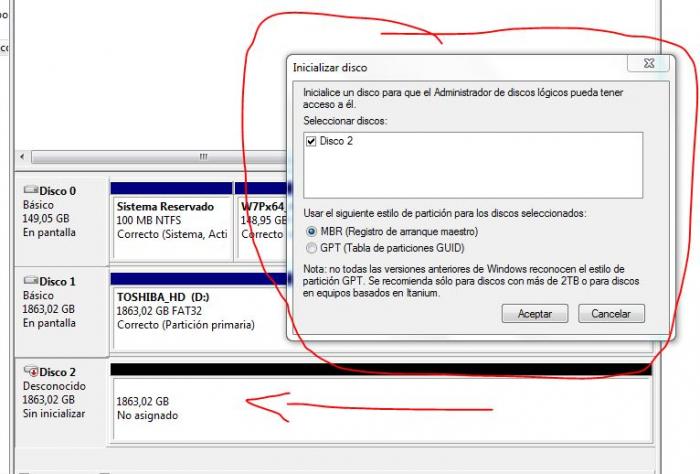Te traigo solución a tu problema, sigue estos pasos para poder entrar a los datos de disco GPT sin tener que formatear o perder datos.
Esta forma es esto:
Cómo cambiar disco duro partición MBR a GPT sin perder datos
Te recomiendo con este comando gptgen.exe
Esto es como funciona segun su readme.txt y ahora más abajo te lo explico:
On Windows (a precompiled Windows binary is included in the package),
the syntax of the tool is "gptgen [-w] \\.\physicaldriveX", where X
is the drive number reported by the Disk Management console or the
"list disk" command of the diskpart utility. The -w option makes
gptgen write the generated GUID partition tables to the disk, otherwise
the primary table will be written to a file named "primary.img",
and the secondary table to "secondary.img", in the directory that the
program was invoked from. You can then use e.g. dd to write the tables
to the disk.
On Linux, the syntax is "gptgen [-w] /dev/hda", "/dev/hda" being the
block device representing the physical drive to be converted. The -w
option works the same way as on Windows.
You can add the -m parameter to the command line to preserve the exis-
ting MBR on the disk, instead of writing a protective MBR. This is not
recommended, and may prevent recognition of the drive as GPT on some
systems, but it is useful when you want to be extra safe, and verify
the newly-written GPT before wiping out the MBR.
Gptgen, by default, builds a GPT consisting of 128 partition entries.
You can override this using the -c (--count) parameter, e.g.
"gptgen -w -c 32 \\.\physicaldriveX". However, this is not recommended,
as some implementations have problems recognizing GPTs with other than
128 entries.
The parameter "-b <filename>" tells gptgen to back up the original MBR
of the target drive into the file indicated by <filename>.
5. Compiling and installing
On Linux, you can build gptgen using make. To install it,
run "make install". This installs gptgen to /usr/local/sbin by default,
to install to a different location, use "make prefix=<prefix> install".
This will install gptgen to <prefix>/sbin.
On Windows, use Dev-C++ or Code::Blocks to compile.
Aquí tienes para descargarlo:
1. Presione Win + R para abrir el símbolo del sistema y ejecutar como administrador.
2. En la ventana del símbolo del sistema, pones:
gptgen.exe \\. \\ physicaldrive1
Luego puede ver que hay 2 archivos, que son primary.img y secondary.img, contienen los datos que se escribirán en el disco.
3. Para cambiar la partición, simplemente escriba la siguiente línea de comando:
gptgen.exe -w \\. \\ physicaldrive1
Ahora ya veras que tienes convertido MBR a GPT en Windows 10, 8, 7 sin perder datos, pero claro lo que no he probado es al revés de GPT a MBR...